Creditors
On this page
Invoice Approval Process
The invoice approval process details how an invoice is approved for payment in accordance with Council’s Purchasing Policy (CP20) and Management Policy (MP04). The purpose of this process is to enable the requisitioning officer and authorising officer to rectify any purchasing non-compliance before returning the invoice to the Finance Officer with goods received confirmation and approval to pay.
**Please note that the Finance Officer will no longer be attaching the PO to the invoice in these emails; however the PO number will be provided**
Please refer to the flowchart below and associated work instructions. If you require more detailed training, please contact your line manager.
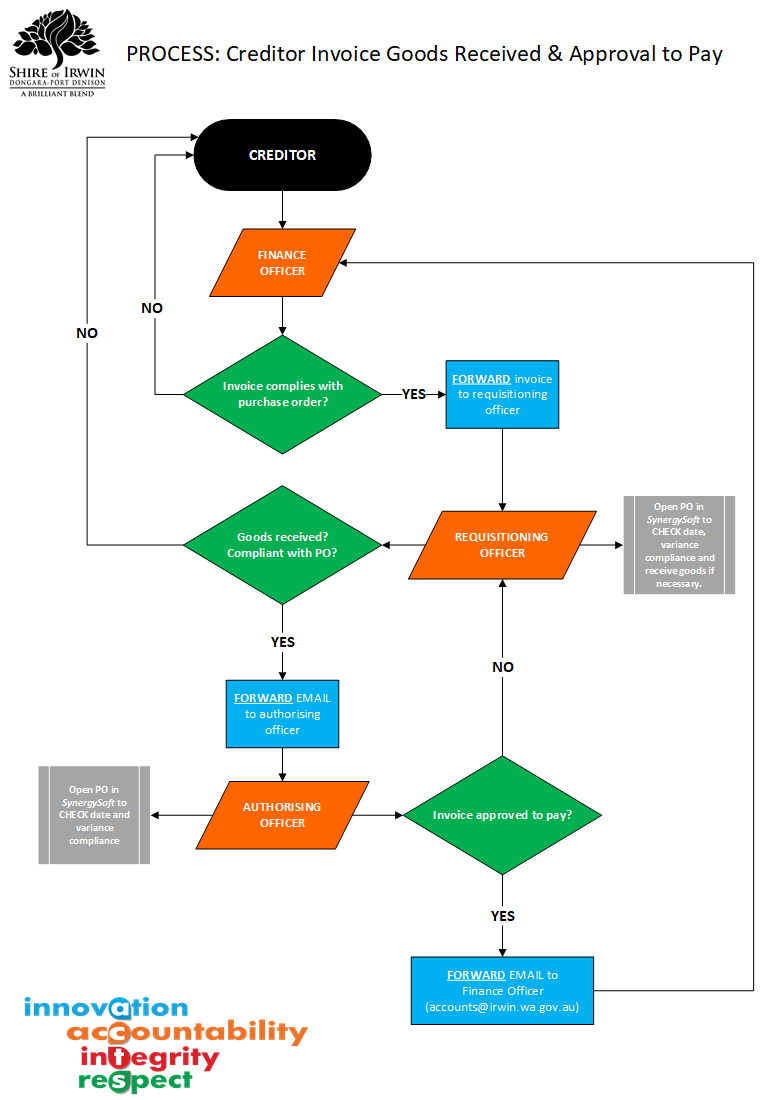
Want to organise your Inbox? Here's how to set email rules...
If you receive a large quantity of emails to confirm goods received and/or approve payment, you can set an email rule so that all of these emails automatically go into a specified folder. This will allow you to review all of these emails together instead of being scattered throughout your Inbox. Here’s how:
- Click on the Rules tab button under Move on your Home tab
- Click Manage Rules & Alerts
- Click New Rule
- Click Move messages with specific words in the subject to a folder
- Click Next
- Click with specific words in the subject line
- Under step 2 click on the words “specific words”
- Enter in the top box SOI Invoices – Goods Recieved/Approval
- Click Add
- Click OK
- Under step 2 click on the “specified” word
- Click OK
- Click Next
- Click Next
- Click Next
- Click Finish
If you require assistance with this process, please contact the IT Systems & Governance Officer.
Requisitioning Officer - Confirming goods received
Note: If you are checking an invoice which has goods/items to recieve/check off then you need to follow the Goods Recieved instructions below ONLY.
To check compliance between the invoice and the purchase order, you will need to view the purchase order in SynergySoft:
Purchase Order Instructions
- Open SynergySoft
- If Purchase Orders is not in your Favourites list, select Systems / Financials / Purchasing / Purchase Orders
- Type the purchase order number and ‘Enter’
- On the Details tab, check the PO date (this must be BEFORE the date of the invoice) – if it is not, when you forward the email to the authorising officer, please include an explanation.
- On the Details tab, check the PO value – if there is a variance, when you forward the email to the authorising officer, please include an explanation. If the variance exceeds 20%, you may need to raise another requisition – please clarify this with the authorising officer
- Click the Line Items tab to review the allocation and description details
- Confirm Goods Received in your email and FORWARD to the authorising officer
Goods Recieved Instructions
- Open SynergySoft
- If Goods Recieved is not in your Favourites list, select Systems / Financials / Purchasing / Goods Recieved
- Type the purchase order number and ‘Enter’
- On the Details tab click on the line item you want to receive and Click Fully Received Item or
- To receive all items Click Fully Received Order
- Click Save
- Confirm Goods Received in your email and FORWARD to the authorising officer
**Please note that you may need to go back to the creditor to clarify information for compliance before forwarding to the authorising officer**
Authorising Officer - Confirming approval to pay
- You will receive an email form the requesitioning officer confirming goods received.
- Open SynergySoft
- If Purchase Orders is not in your Favourites list, select Systems / Financials / Purchasing / Purchase Orders
- Type the purchase order number and ‘Enter’
- On the Details tab, check the PO date – this must be BEFORE the date of the invoice. If it is not, an explanation as to why is required in the email when you forward it to to accounts.
- On the Details tab, check the PO value – if there is a variance, an explanation is required in the email when you forward it to accounts. If the variance exceeds 20%, you may need to raise another requisition and / or complete a File Note – Purchasing for CEO approval.
- Click the Line Items tab to review the allocation and description details
- To confirm approval to pay, FORWARD the email to accounts@irwin.wa.gov.au including the entire email trail to show the approval process in its entirety.
Procedures & Policies
Training Forms
If you require further training in any component of this process, please complete the request form (link below) and submit to your line manager.
